Pictures are powerful propaganda tools. Factual or Photoshopped, they have lasting power to remain on the minds of both the untrained novice and the well-trained observer.
Pictures can tell stories. They help us record facts. They can also tell lies.
Either way, pictures convey information rapidly and effectively. Therefore, visual images offer powerful tools to preserve ideas as they appear in the image.
Technology changes very rapidly. It does so to outmaneuver other technology. In putting together some graphics, I discovered there are some new tricks to the image collecting trade, which I once was quite expert. Now, I am clumsily relearning new tricks in an old trade. Many people cannot grasp why it might be important to save actual documents or images outside the cloud storage which makes life so easy and convenient. I can’t argue with them. I won’t even try.
But, if you do want to know how to take screen shots of things online before someone invents a way to prevent you from even VIEWING your computer screen without subscribing to a service*, then read on and see if this doesn’t give you some tips to get you started in “archiving” freedom before it goes away completely,
I can’t promise this “How To” will help you do anything but clutter up your storage files with digital images frozen in time, saved to your hard drive until the backup power dwindles from the face of the earth. But, I can show you how to create them and save them and upload them to a image hosting site so that you can share them here and other places on the internet without leaving your IP address or location information attached. Because it really is important to document the things we see and share the information for debate, discussion and deliberation.
Why does location data matter? Well, cleaning up a hard drive and recovering one’s files after a malicious troll has followed the image crumb trail to your home computer is messy.
And Ex$pen$ive.
Your location data is something you want stripped from images you share online. Digital cameras and phones should do that automatically now, but even images in your own ” cloudspace” may contain some data you don’t want hanging out there, like fruit on the proverbial lowest branch. People really are as mean as advertised sometimes.
Five years ago, I wrote a little piece showing TBPers how to post pictures with a “free” online hosting site. Since then, so much has changed I will only tell you the images I am making here right now were uploaded to Postimage (link below), which has caused me no problems since I created a “real” account.
By “real” account, I mean an account with an email address I use regularly. You can just grab an email address and make an account but sometimes that works out and sometimes they track you down. I recommend a real account with a real contact email address.
At one time, I created several random accounts with various email addresses. Then, my email addresses discovered one another and my photos got locked down. What that means is the image hosting service’s “Bots” discovered my little trick, and the service combined all my different accounts into one. They informed me I had so many pictures there now I not only exceeded the Basic “free” image hosting plan, but I blew through Deluxe, Premium and Premium Plus and they want me to purchase my very own cloud to use those pictures.*
What follows is the simplest way I know to save a picture of a picture on your computer screen for image hosting service linkage.
Whether you want to read on and try it is up to you.
Many sites prevent direct copying of text without subscription, so I often simply grab a screenshot to help compose a summary “quote” and citation later. This works with almost all pages/sites so far.
What is a Screen Shot?

That is a screenshot of a rightclick screenshot request made when I started drafting this on WordPress. Tada. Or, as EC might say… Tah Dah.
If you are at a desktop and you “right click” your mouse, that little popup, far right blue highlight, should allow you to select ‘take a screenshot’ which we’ll do later.
For now, I’ve taken an “old-fashioned” screenshot, using my CTRL + Print Screen** which copies the entire screen to the graphics queue to be pasted into a graphics compatible program for saving or editing later.
I have used many graphics programs. If I want to do something fancy, I open them. I almost never open them.
Almost exclusively, for photo cleanup, I use Paint. Simple and easy tool.
If your machine doesn’t have Paint on it, I bet it has a similar program.
You can also download a free graphics tool; there’s always the Gimp. (https://www.gimp.org/)
Step 1. Opening the Paint Program
Find and open “Paint” by typing Paint into the Type here to Search tab at the lower left of your screen.

Now, bear with me because the images below contain visuals for all of the steps you need to save an image. I’ve layered them here in one image.

I was going to say something snarky about how if you don’t grasp “layers” on a digital image, you might also need crayons, then I started trying to explain it to myself. I realized how very complex the idea of multiple layers on a flat image really is to those who’ve not “worked” with graphics layers.
Below, I’ve posted arrows on the various “levels” or layers of my image as the different windows were added to the screen. I think it makes sense.

Above is the “saved” image of the TBP Screen Shot, as I named it for the essay. The red arrows are placed on different “layers” of the screen. with the largest one on the text where I am now typing. See how mind-boggling that can be? Here, let me make it worse. I’ll add an image of the whole image with the caption.

Below is a Cntl + Print Screen Image of that Paint process.

I believe that explains my conceptual frame of reference for image layers. Now, I can merge all the layers into a single image OR, as Obama’s birth certificate taught us all, I can leave them in layers because almost no one knows the difference, therefore, there isn’t any.
At this point, you should have Paint open on screen with a blank page.

Paint is a pretty good little tool, if you’ve never used it.
Step 2. Creating a Screenshot Image for Upload
Return to your screen and press CTRL + Print Screen (usually upper right or an alternate to a F1-F12 key) on the page where you want to save an image. Then, in the Paint program, hit Paste and then crop the screen to what you want to save or share.

(I grabbed a screenshot of TBP today, featuring the tribute to Ms. Freud.)
Save the image to your hard drive for upload to the hosting service.
2b. Alternate ScreenShot method
If you rightclick your mouse on most pages, a menu will appear as below.
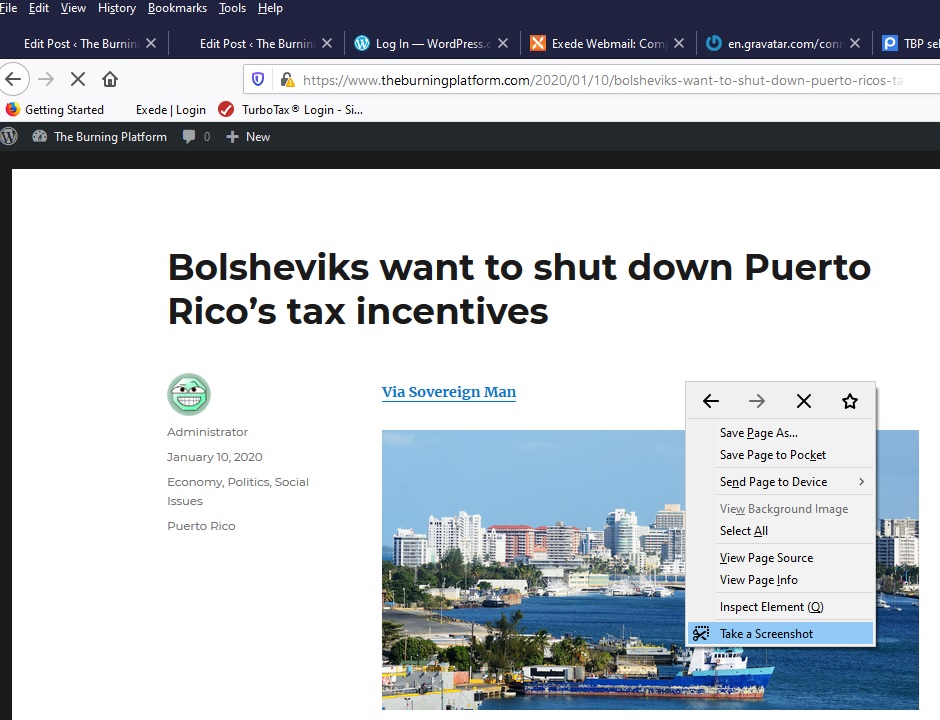
Select “Take a Screenshot” and it will then appear as below.

Next, you will use your mouse or selection pad to select part of the screen to copy.
Other options are available upper right.

I chose just this segment and downloaded it, so it resides on my hard drive in “Downloads” Folder.
Now you might have a couple of images in a Pictures folder made in Paint and a couple in your Downloads folder from this exercise, if you’ve been following along with this How To Lesson.
Uploading them to an image hosting site is as easy as going to Postimage or a similar image hosting platform and selecting the image from your hard drive.

Selecting the “direct link” highlight in blue with copy the image url to your queue for posting at TBP or other websites.
The links can also be sent via email if you are working on projects offline.
Lesson Summary
And, if I haven’t completely lost my touch, I’ve either taught you how to make a screenshot image using a simple graphics program like Paint or Gimp and save that image for upload to a hosting site or I’ve made you wish you stopped when I suggested you do so. Either way, I’ve done what I stopped my current bodice ripper endeavor to do.
This one should make you think about it.
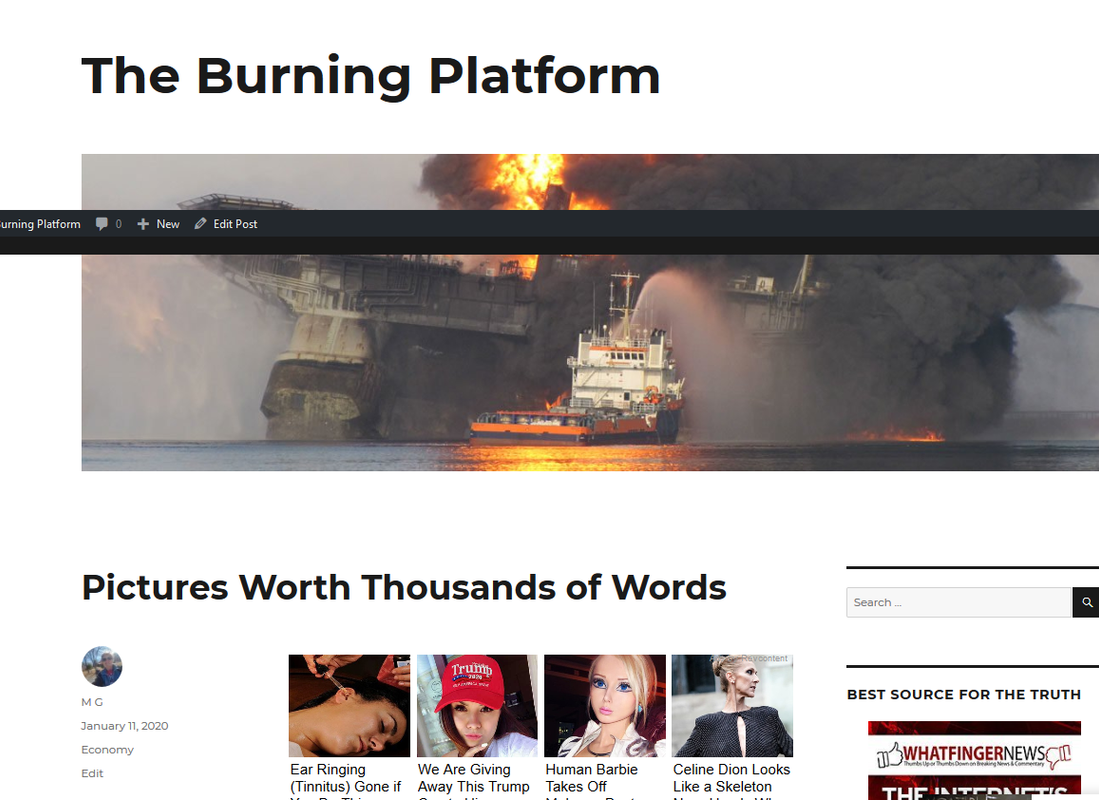
*Hyperbole is achieved in pictures by taking the image from a perspective slightly below eye level. That gives the perception that the object of the photo is larger than life. It is more difficult but not impossible to achieve with words.
**Ctrl + Prnt Scrn is a Macro. If you do not know what one is I’m not telling you.





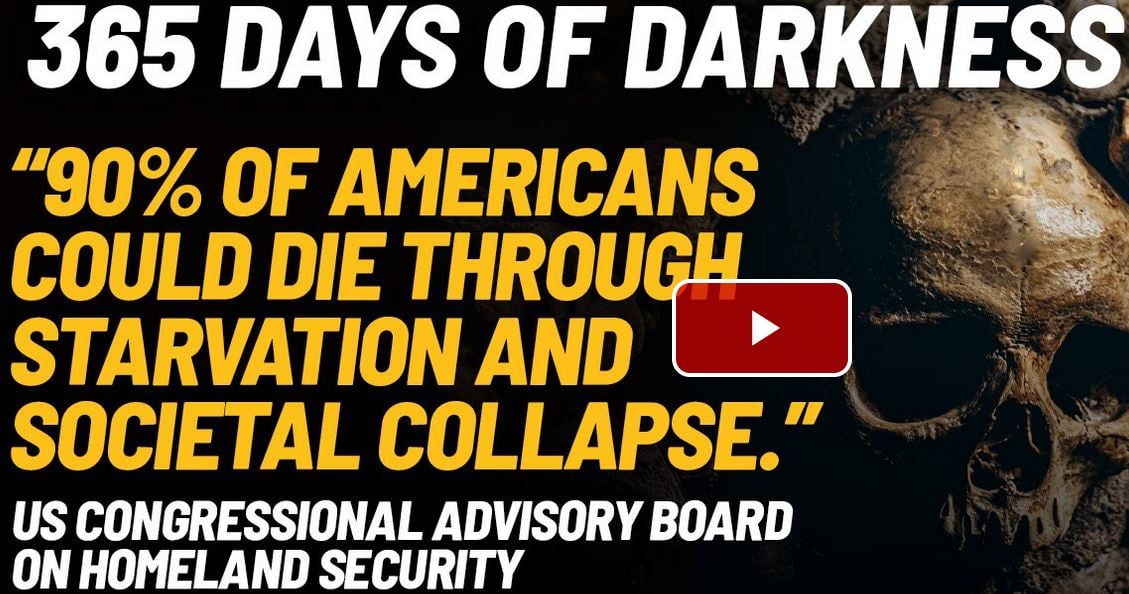
I’d like to hear how this fits in with the Flat Earth hypothesis.
Both require personal effort to get to the useful parts.
Made me laugh.
Maybe Seebee can splain it…..
prolly not… sometimes you just nod…
Another great tool for taking screenshots of places trying to prevent you from doing so is Greenshot.
OBS if you want to record everything happening on your desktop (or specific windows, etc).
Gimp if you want a tougher to learn, but outside the box Image editing tool that gives you all the abilities to strip images of metadata.
Tutorials are good.
Not everyone knows How To: x, y, z, so,
For those that do, and look down upon those who don’t,
Then just move on, past such amatuer hour that’s beneath your pay grade.
So, I applaud your submittal MG.
What ever might have caused you to post it, this Sat. afternoon?
Didn’t we once entertain the idea of an acronym dictionary?
UNo, 4 the furrowedbrows who struggle to ID abbreviations, like:
SMH, FWIW, BTW, IMHO, TL/DNR, OMG, LMAO, K, etc.
I peg my knowledge of most about a B+ or A-,
since there are a couple (few?) that escape my familiarity.
Ah, but, the old Anonny inquiry is always an option, as in:
GFY???
Hint: It isn’t shorthand for an entertaining short vid,
like our resident Master delivers, save for his excused absence yesterday.
FF wasn’t the same without him, and I hope all is well.
It’s an abbreviation retort, to leave, and reflect, with vulgarity.
Hell, most can probably already be discovered in some online
Text Message Shorthand for Dummies, as designed by some Mom’s
who snoop / spy on there kids’ iPhones & Samsungs,
to try and get a bead on their interests.
Of course, in the name of protecting them from Preds.
Oh, I was trying to copy some textual links for an essay I’m working on and discovered you cannot copy and paste text from a lot of web sites associated with big media organizations and some academic sites. By taking screen shots, I can grab both the site and the words in image format.
A quick screen shot is a quick work around and since I was making a tutorial for “others” I decided to share it here. As you note, they can ignore it quite easily.
Also, people who do not “grasp” the layering concept of images might look at the different presentation of the image with arrows and then try, at least, conceptually, to expand that out to the idea of a database architecture that can interchange and exchange any of the data in any layer or data set not only electronically, but instantaneously without a trace. The “ghost” in the machine.
Also, I discovered what my son told me about 5G phones altering mice DNA and causing blindness was correct and decided to stop relying on my phone (4G) for images. I’m blind enough.
That’s the “scoop” on my image post because Photobucket is never going to release my many thousands of images I’ve dumped there since 2006 for any amount I’m willing to pay. I had to find a “new” way.
I’ve discovered pages of information sometimes change and having screenshots of the information with the original unchanged data is sometimes useful for comparison and discussion. I’m not supporting any conspiracy theories.
None.
Another strong argument for going Galt.
But hey, each to his own; I ain’t complaining.
Go Girl!
Okay, I’ll explain. (thanks a lot nova scotia for waking up the injuns)
On another blog, a commenter accused the writer/owner/blogger of deleting comments that disagreed with him.
I told the commenter (a female though that should not matter) to take a screen shot and share a link.
She did not know how.
Well, I couldn’t tell her THERE if the dishonest asshole is deleting comments that impede his propaganda.
So, I wrote it here, shared it there and now she has a way to PROVE the Fungus Propagandus Amongus is a big fat spore dropping liar.
I’m pretty good at detecting spore droppers and tend to just stir the dust.
And, if any of you commenters think SOME posters here selectively delete your comments?
Now you can prove it.
For instance, on the Doug Casey post about nanotechnology [which could turn this whole process into a macro by having an “app” which not only took the image (screenshot) but developed (paint paste and cropping) and distributed (saved or shared)], there is a discussion about a comment which seems to have disappeared from the blog. If anyone has a screenshot of that comment which has fallen through a spam crack(er), I’d love to see what caused the Ruckus.
That is why ScreenShots saved as images are sometimes better than linked quotes. They can be analyzed for layers or editing. And, they can be used as evidence in a kangaroo kourt.
And they can’t be revised from the overlord’s perspective, only your own.
Thanks for putting this info together, Maggie. I’m tech inept and always need help. I’m bookmarking this for the near future.
My friend on the other blog proved the guy was a LIAR and really was deleting posts that proved him wrong.
He does not know I taught her how.
Nobodies can prove stuff.