I have offered and been taken up on the offer to write a simple tutorial on how to post images with comments here at TBP. Because you need an online photo hosting service to do that and Photobucket is free and easy, it is what I use. Therefore, it is what I’m going to tell you how to use.
I don’t know if bandwidth/data usage is an issue with you because it has been a long time since I’ve been on a “normal” internet connection. However, before you start uploading a lot of photos from your computer, you probably need to know if your service has a data limit like mine does. Our service out here in the hills has unlimited downloads from 11 p.m. until 5 a.m., which is why I’m sitting here at 1 a.m. working with graphics on Photobucket. I should be able to upload this in about ten minutes.
If there are problems, just ask questions in the comments and I’ll address your questions. If you want to know how to turn screen shots into images you can upload, I can tell you how to do that too, but I just wanted to post the bare essentials for someone who wants to put a picture of their pet goldfish on the blog for all to admire.
1. Go to Photobucket.com and select the signup option on the far right.
2. Fill out the required information and open an account.
3. After you complete signing up, your “empty bucket” window will open and you may begin uploading photos.
4. You can drag and drop photos from your phone or you can upload photos from your phone or computer. I am on my PC so am uploading photos. I have selected one photo of my dog scratching his ear.
5. Add title and description. Once the photo uploads, the opportunity to title and describe the photo opens up. While it isn’t necessary, it is a good way to keep track of names and dates in photos if you need to do so.
6. To add an image to a comment on TBP blog post, you must first select the link to add an image and then provide the correct URL from the photo hosting site to direct the blog to go “look at” that image. I.e., copy the direct link and paste it into the photo link box at TBP comments.
7. Editing photos is pretty easy on PB. There isn’t an tremendous amount of editing that can be done as in PhotoShop, but there’s some neat things available if you just experiment with the “buttons.” See my amazing photoedits below!
8. What an amazing portrait!
One last little comment about editing… many times the images you upload can be enormous. If they are, all you need to do is come back into photobucket to that image and select the “edit” key and then select “resize.” Usually Width should not be more than 500 or it will exceed the screen on a tablet or laptop. So, play around with the size, but never leave it huge because the image won’t be visible to most viewers since it will disappear behind the sidebars at TBP.
<a href=”http://s292.photobucket.com/user/maggie120/media/Photobucket%2014%20Resize_zpsxkspit3x.jpg.html” target=”_blank”><img src=”http://i292.photobucket.com/albums/mm25/maggie120/Photobucket%2014%20Resize_zpsxkspit3x.jpg” border=”0″ alt=” photo Photobucket 14 Resize_zpsxkspit3x.jpg”/></a>
9. Now my bucket has two pictures, the original and the edited masterpiece.
9.5 Another way to add photos to your bucket is to search Photobucket for available images from other users. (Note: You can make your bucket private… for example my other account IS PRIVATE unless I selectively share the images. Photobucket is like other social media… it is possible to have “some” privacy, but you have to work for it.) To search Photobucket, enter your search term in the upper right search bar.
10. If you find an image you want to post on TBP but not save in your bucket, simply copy the Direct URL to paste into the image link on the comment.
<a href=”http://s292.photobucket.com/user/maggie120/media/Photobucket%2011_zpsaytamn69.jpg.html” target=”_blank”><img src=”http://i292.photobucket.com/albums/mm25/maggie120/Photobucket%2011_zpsaytamn69.jpg” border=”0″ alt=” photo Photobucket 11_zpsaytamn69.jpg”/></a>
11. If you want the image in your bucket for your use later, then you will need to copy it to your bucket.
12. I found a charming little monkey with a pile of crap I’ll be flinging out there from time to time, so this was time well spent for me too!


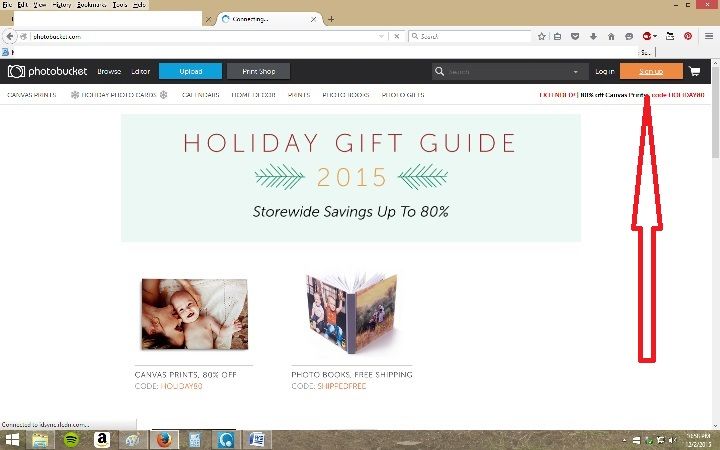
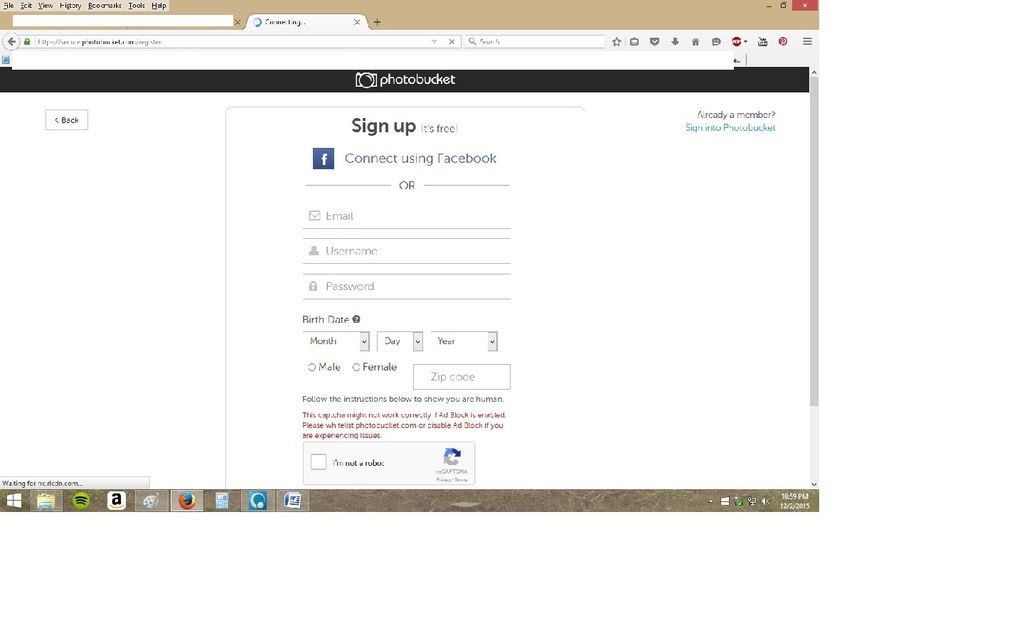

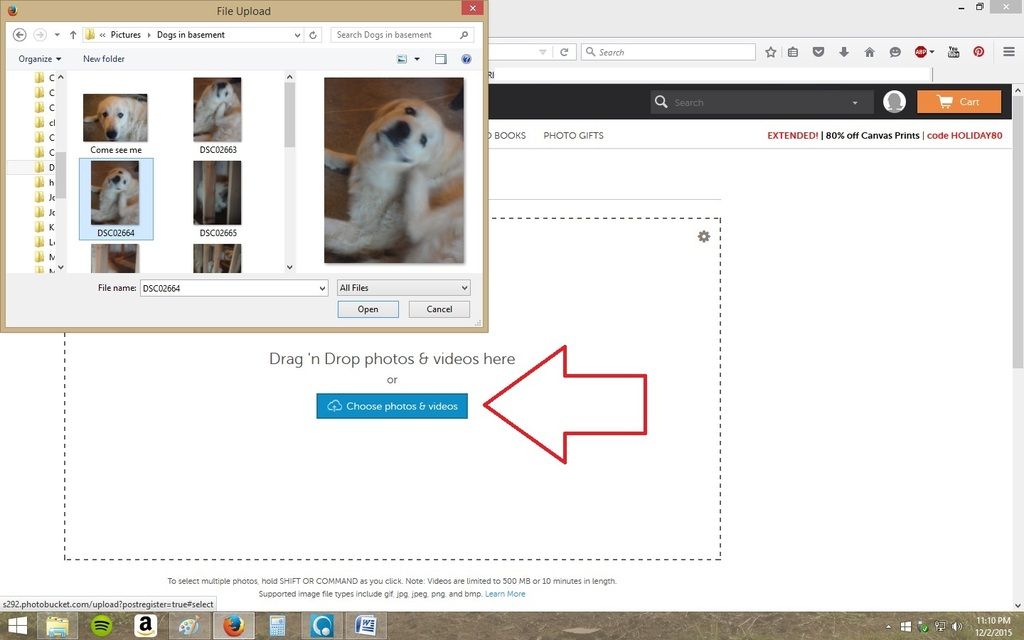
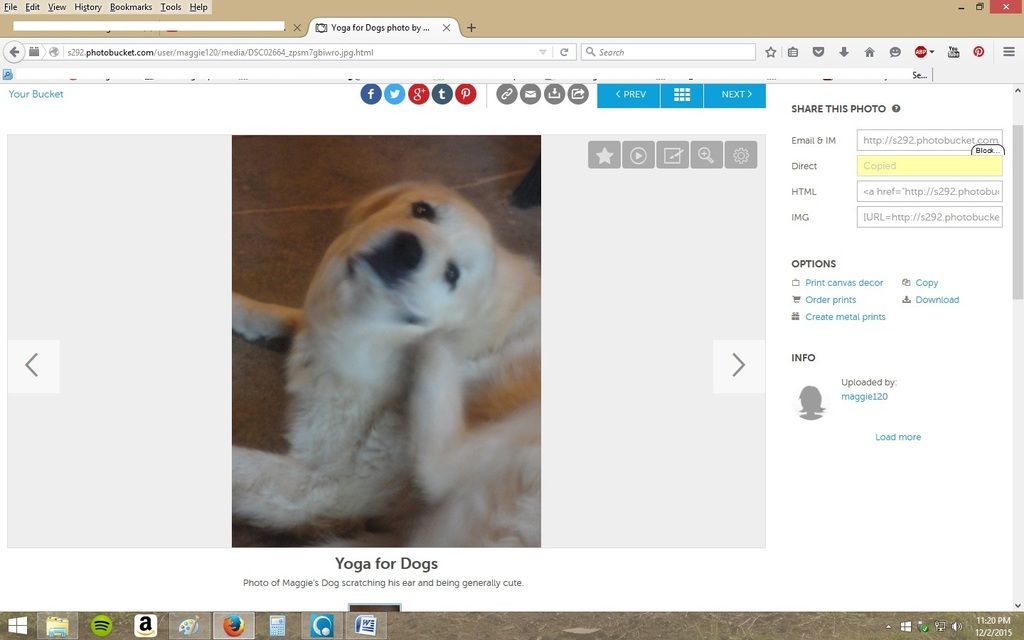
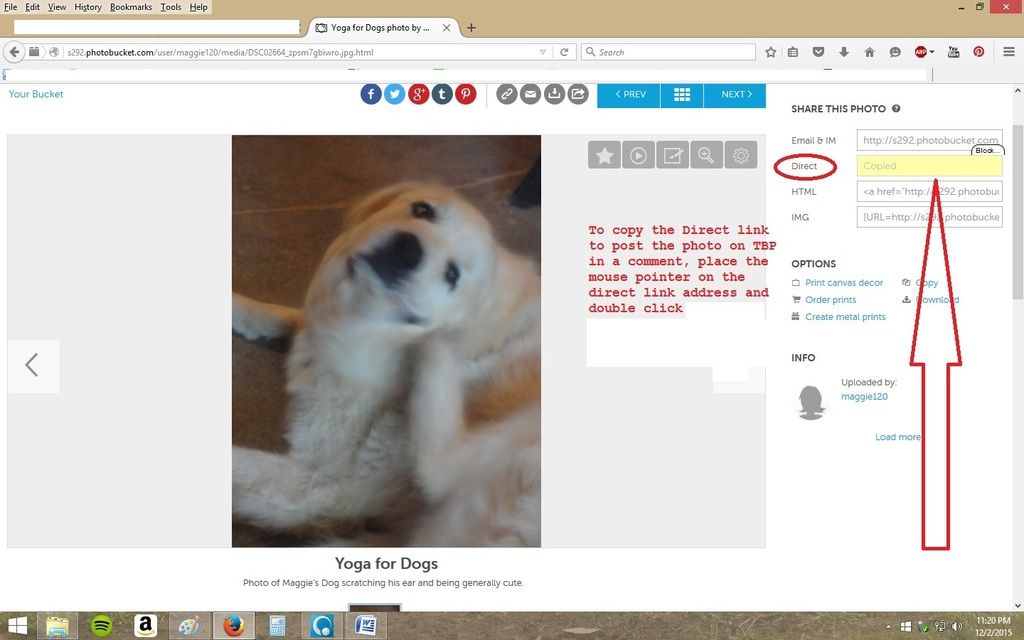
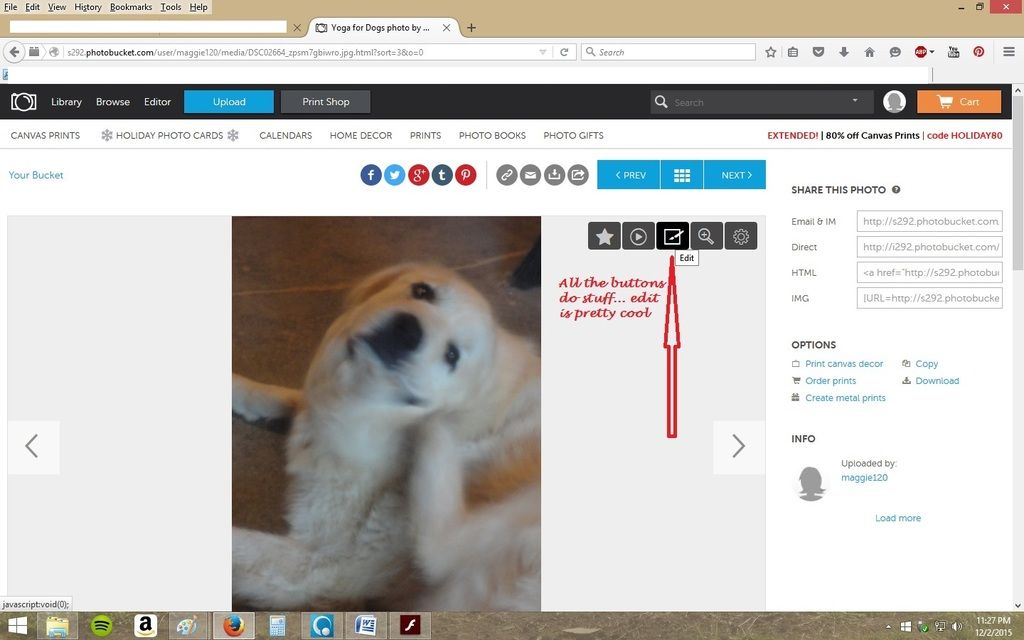
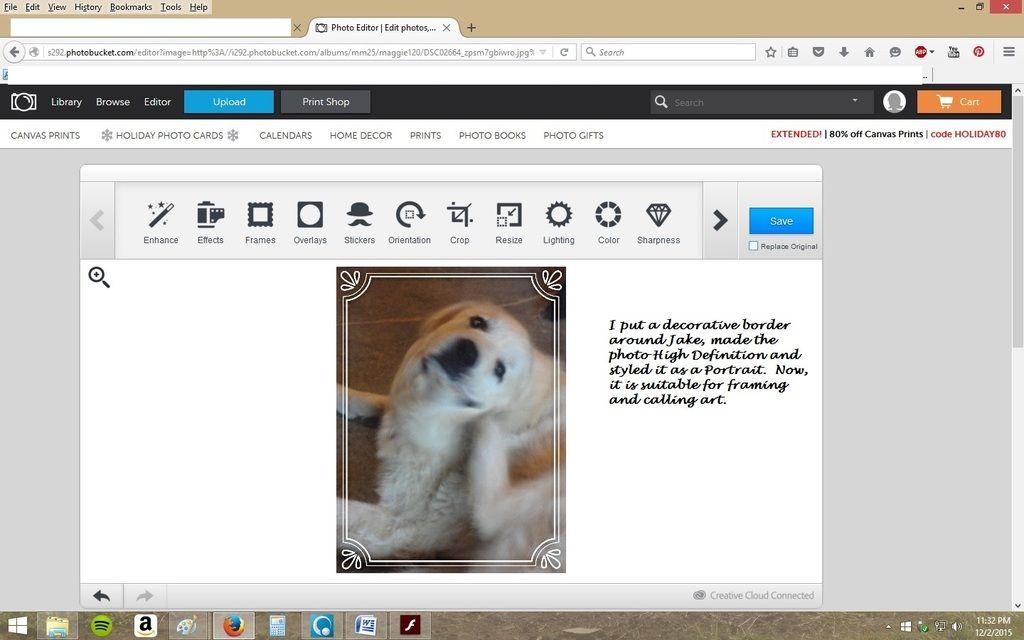
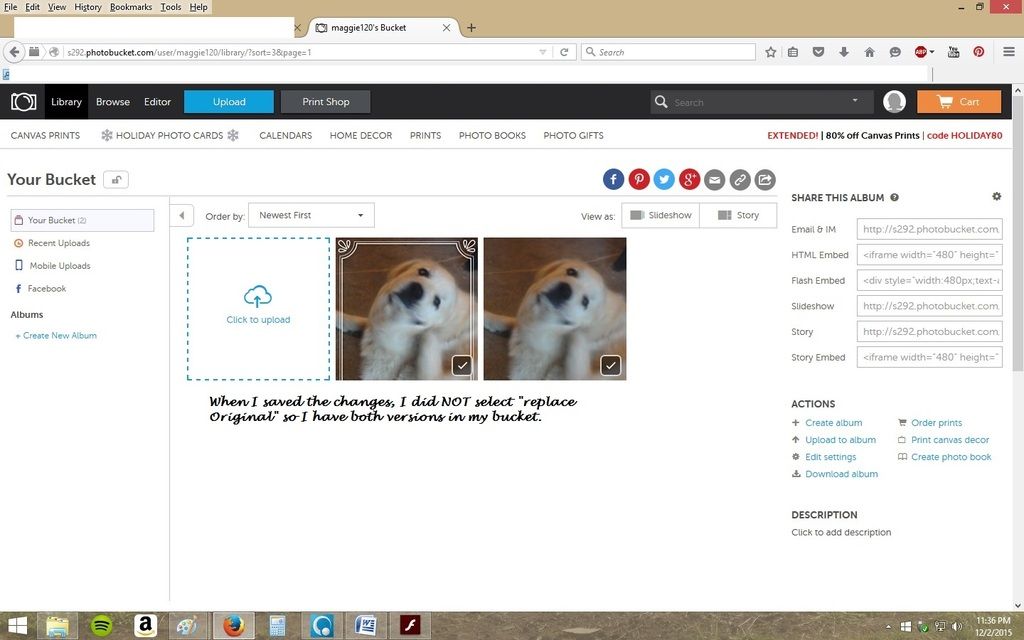
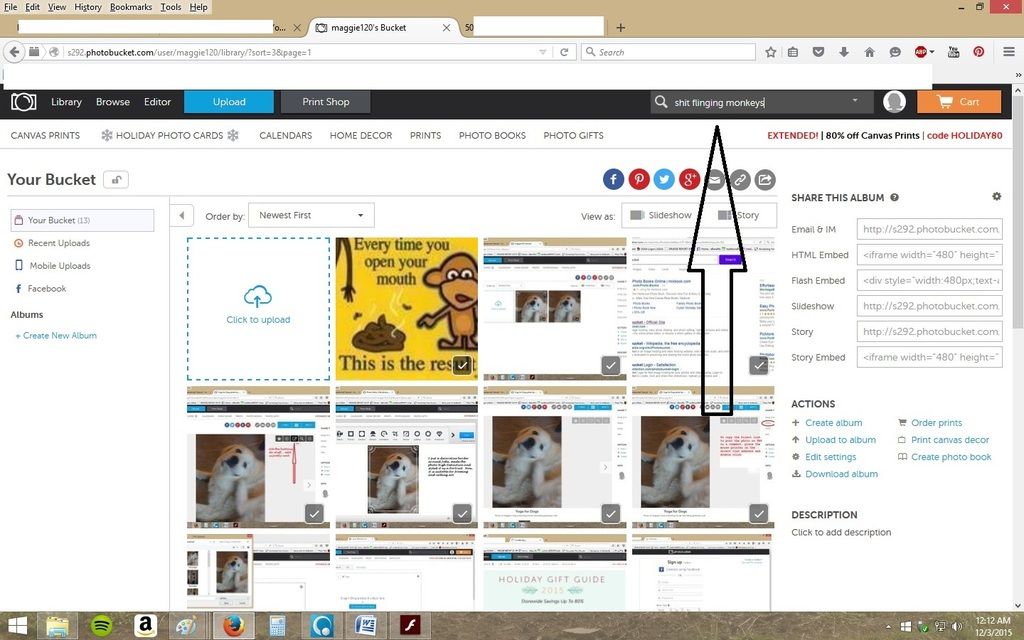
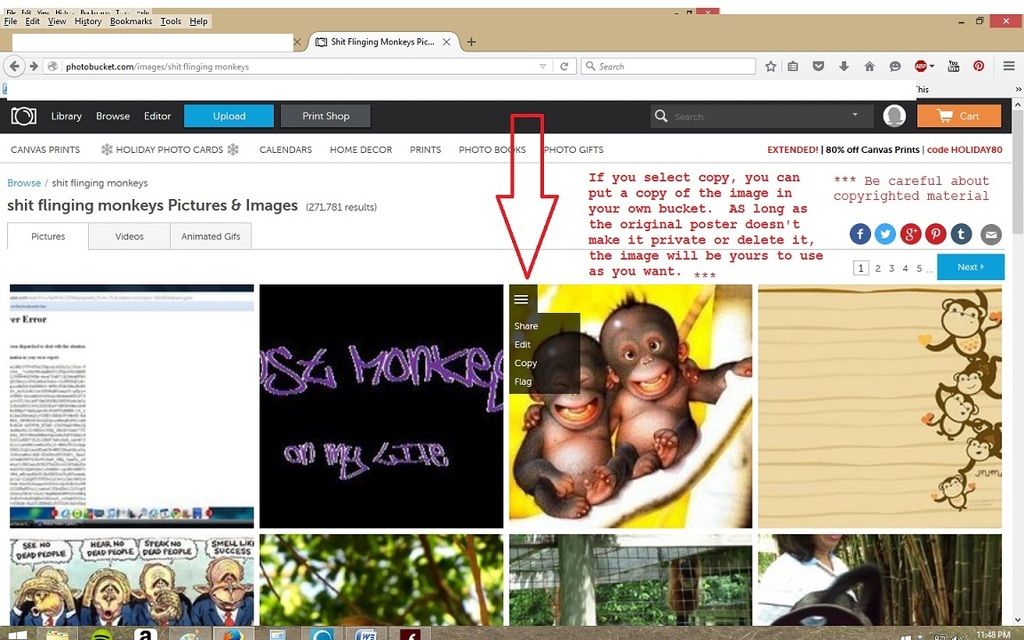
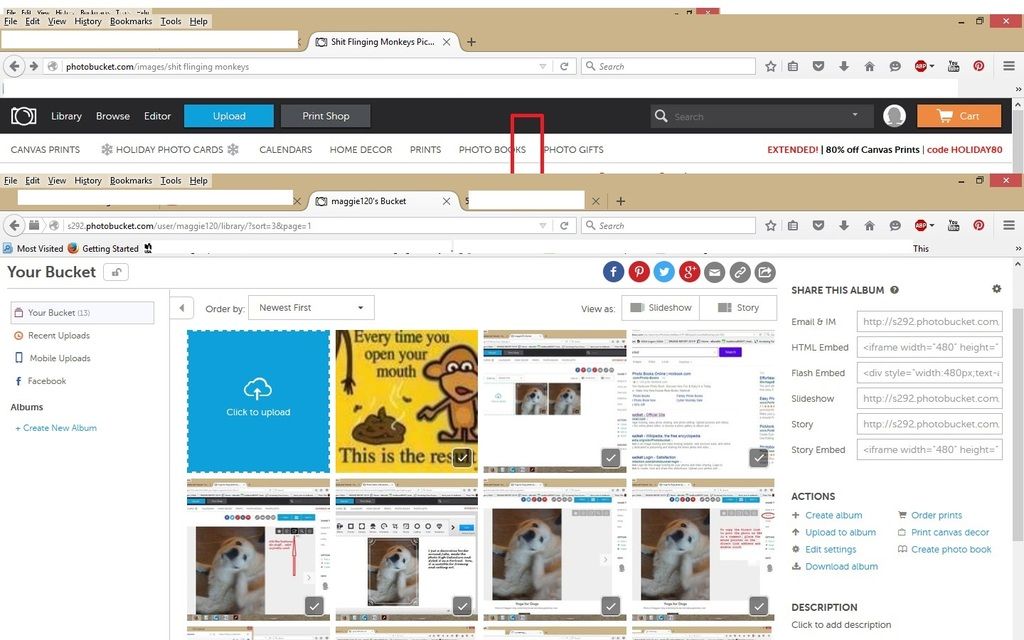
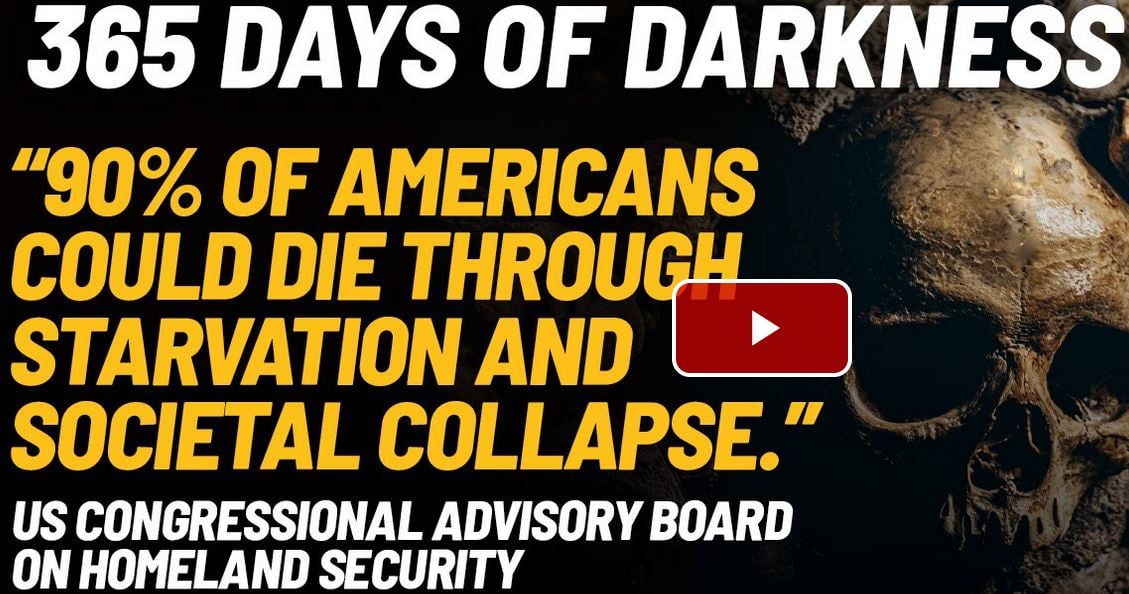

Thank you for doing this. Can’t wait to see what kind of pics show up now.
[img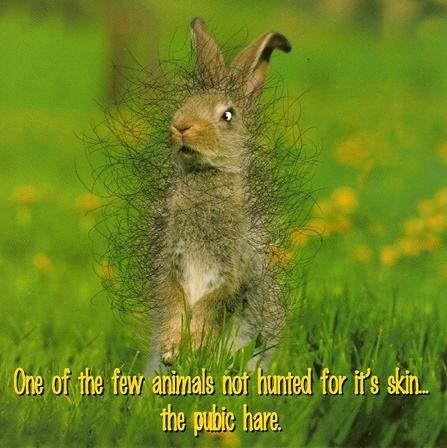 [/img]
[/img]
Thanks Maggie
Maybe I’ll post some pictures.
I see that my late night edits didn’t get saved. I’ll put the final two images I added here.
Duh, wrong computer. Let me add another instruction step: When you add a new account at PhotoBucket, don’t expect all of your computers to know that.
Thanks Maggie.
A righteous man(woman) regards the life of his beast.
Thank you Maggie
good job.
This was the image that shows how to resize an image. These are all sized to about 400 x 350 for example.
[img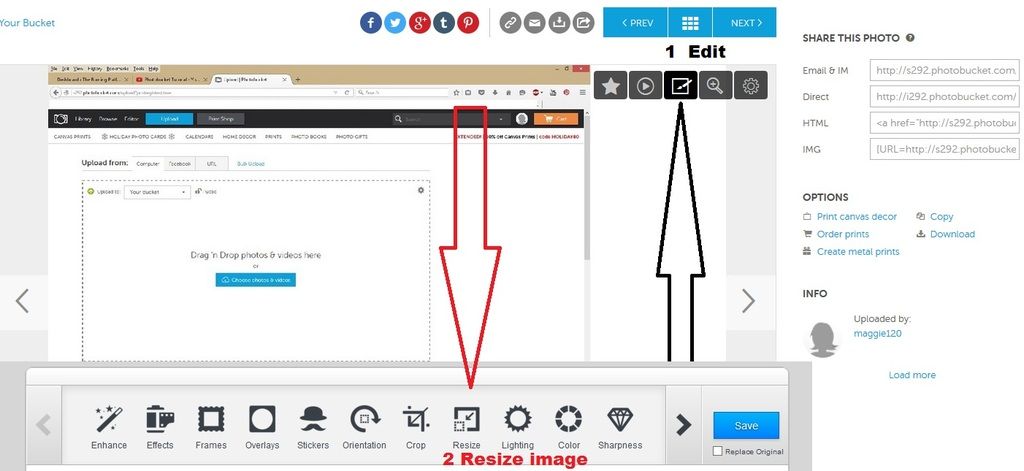 [/img]
[/img]
This was the instruction graphic for step 10.
[img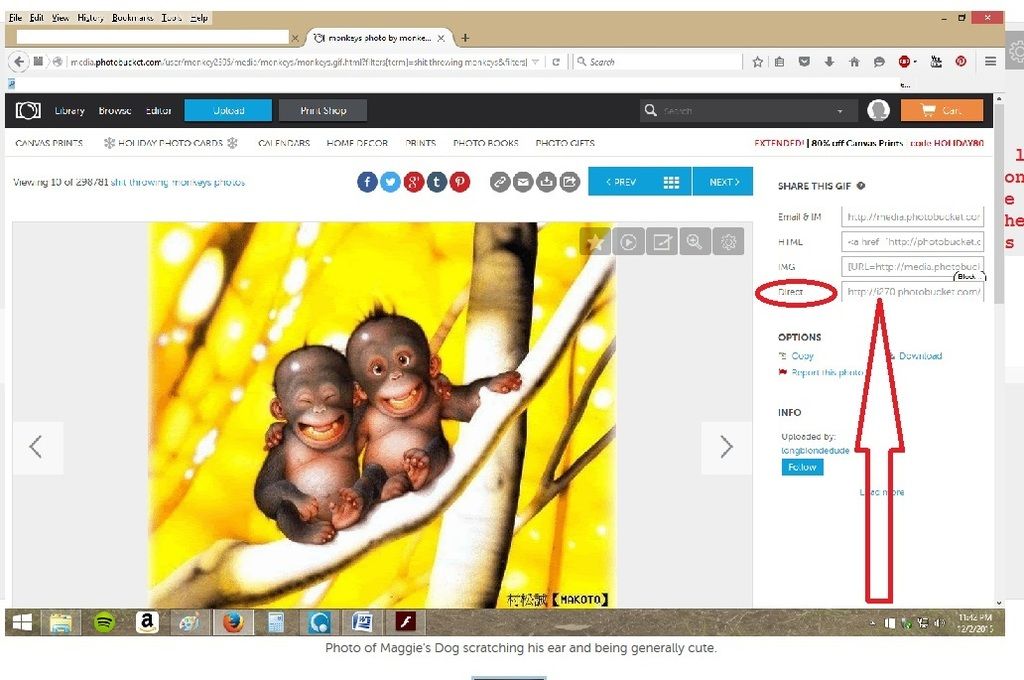 [/img]
[/img]
An FYI about copyright violation with these images to protect Admin’s ass, because it would be the BLOG Admin who gets sued.
IF the image has a name or a credit scribbled or typed onto the image somewhere, DO NOT CROP IT OUT and call it your own. If you do, that is copyright violation. If you alter the image enough so that it would be unrecognizable as the original creator’s work, then you can probably get away with it, but don’t risk it on a public platform like this one where all kinds of litigation trolls are hovering around just looking for a way to cause trouble.
The images that people leave on Photobucket to be shared are for public sharing, meant to bring people to the platform for ad revenue. Does it? I don’t care. I only know that it’s free and easy and that as long as I leave the credit to the original page where I found this donkey photo, I can add the text and post the image without fear of attracting a lawsuit.
[img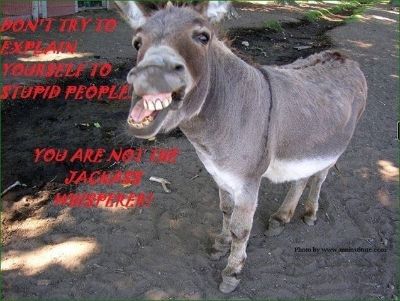 [/img]
[/img]
Thank you for the instruction, Maggie. I’ll give it a go.
Next try;
Okay, I’ll work on this, but I have things to do right now. Thanks again, Maggie.
@ Admin….Could you please delete the two links I posted before? They lead right to my photobucket account. Thanks.
oops, I see what happened. As soon as I logged off the account, all the other info disappeared.
False alarm, Admin.
Lysander, I’m taking the link that posted above and posting it into the TBP link for photos below… I forgot to add that step.
[img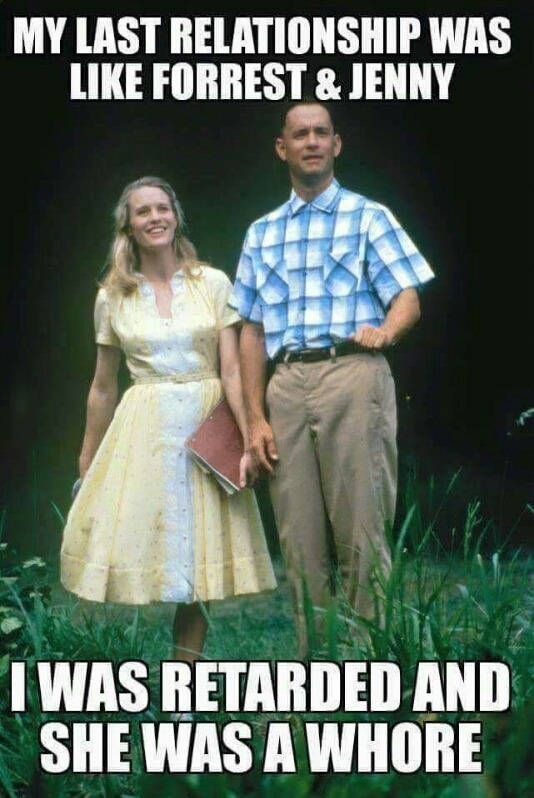 [/img]
[/img]
Below the Submit Comment Button, you will see where you need to add your image links.
[img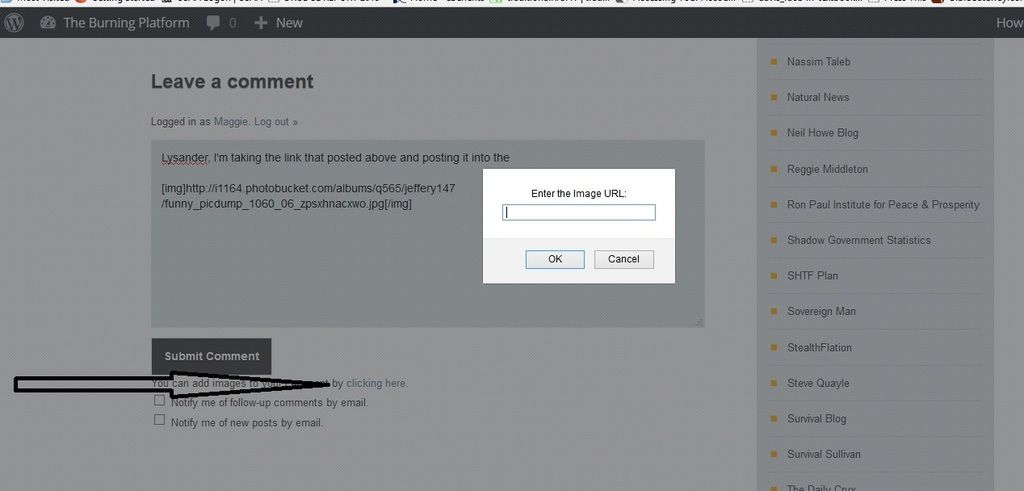 [/img]
[/img]
@Lysander… Great, now I have called myself a Retard and a Lesbo in one fell swoop.
Good work, Maggie.
@Westcoaster, thanks. I just wish Lysander would come on and take credit for the Forrest Gump image. I guess that is what I get for “blind” posting. It could be worse… could be some perverse animal porn like Stucky seems to like.
Which reminds me of a story! Doesn’t everything! I took a friend’s kid to the zoo when I was in the Air Force and managed to snap a photo of him in front of two black bears doing the deed. She was really angry at me because you could tell from all the rocks and limbs I’d stacked up on the sidewalk for him to stand on that I’d intentionally placed her charming little two-year-old a good position and then told him to point to the two bears “hugging”
@Lysander, I wanted to make sure you saw the missing step…
Thank you, Mags! Great job!
Lemme know if you have issues. Like you saw, I forgot the last relevant step and ended up identifying myself as a retard, but I am, along with others, anticipating the images you will post with….
For a while this worked out pretty well and there were some really neat images in posts and comments here.
Then? photobucket got a clue and imposed a limit on storage. I got shut out because I photograph more than the normal photographer.